This is my own example, i followed the steps.
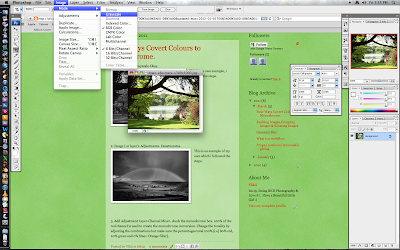
2. Image ( or layer)- Adjustments- Desatuarates.

This is an example of my own which i followed the steps.
3. Add Adjustment Layer-Channel Mixer- check the monochrome box. 100% of the red channel is used to create the monochrome conversion. Change the tonality by adjusting the combinations but make sure the percentages total 100% [i.e] 80% red, 20% green and 0% blue= Orange filter].

This is an example of my own, which i followed the steps.
4. Add Adjustment layer- Hue/Satuations adjustment layer and select okay. Change the blend mode for this layer from normal colour. now open hue/satuation layer and adjust the sliders to gain the desired effect.
this is an example of my own, following the steps.





No comments:
Post a Comment